TeamSpeak3
AHC IP = 66.28.224.195:8767 *Check Squad forums for the password*
GHC IP = 66.28.224.195:8768 *Check Squad forums for the password*
617DB IP = snipets.myvnc.com *Check Squad forums for the password*
After downloading and installing TeamSpeak it will open up and look like this.
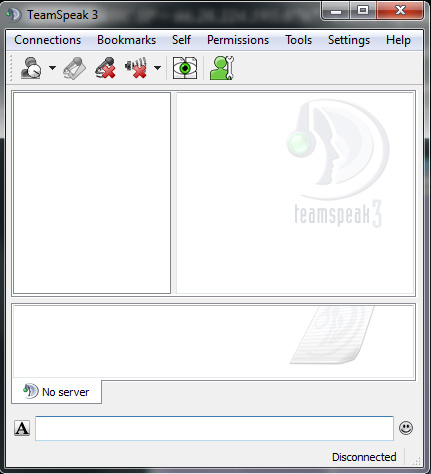
Now click "Bookmarks" on the top left and press "Manage Bookmarks", it will then open the "Bookmarks" window.
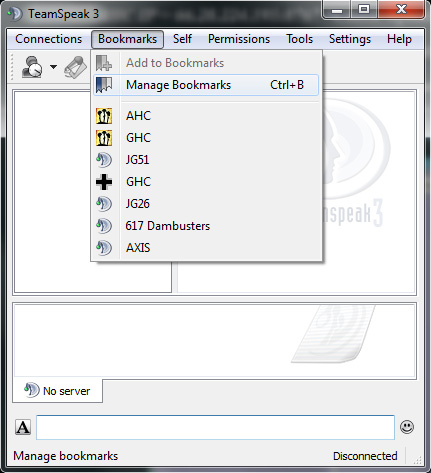
Now click the "Add Bookmark" in the top left and you should see whats below. Name it what ever you want then fill in the server IP address (its at the top of this page) in "Address", put <617DB> along with your game into "Nickname" and the password in the "Server Password" slot. Once you are finished click "Apply" then "Ok".
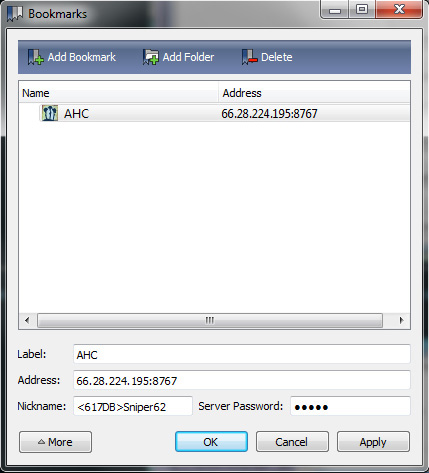
Once that window closes go ahead and click the "Bookmarks" button again and click the server you just created. Now you will be logged into the server that you chose. *But you are not finished yet*
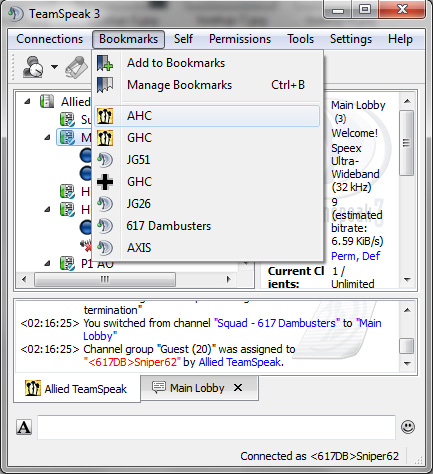
Ok now that we have the basic setup working and are able to log in lets set up the more advanced stuff. Go to "Settings" then click "Options"
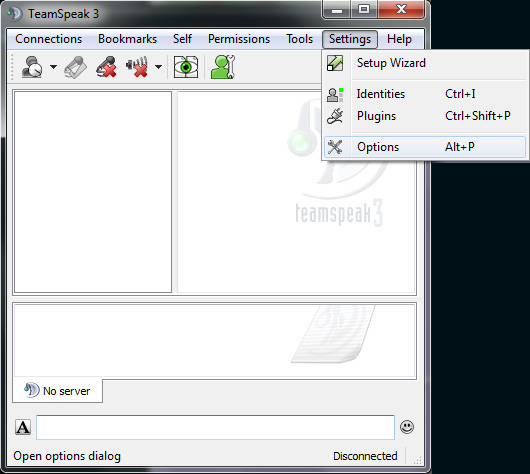
By default TeamSpeak is set up to be voice activated, but we want to change this as it can get annoying to hear some one yelling at their dog while getting bounced by EA. So on the left press the "Capture" button and then check the "Push-To-Talk" button and click the button that is to the right of "Push-To-Talk"and press the key you want to use to talk. Another thing you can do in this window is test your mic to make sure you will be able to be heard, all you have to do is press the "Begin Test" that will turn your mic on and you should be able to hear yourself.
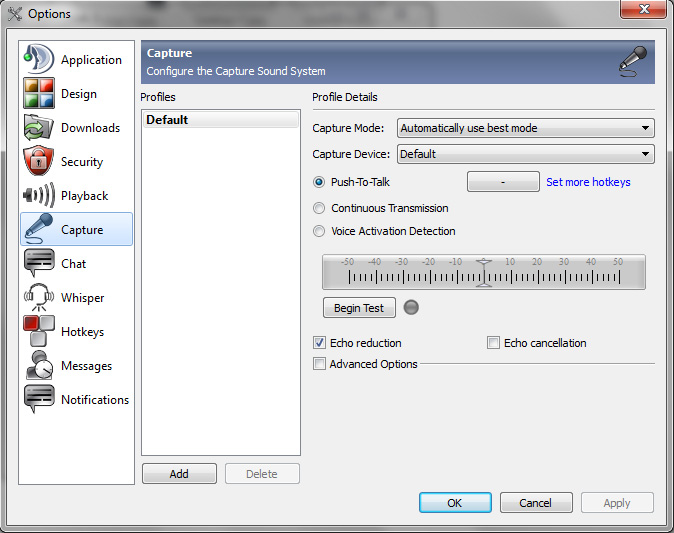
Now that we have that setup lets make sure TeamSpeak is using the correct output device. On the left click "Playback". From there select the "Playback Device" you want to use for your output. Some people use one sound device for hearing and talking on TeamSpeak (motherbord sound card) and another (a sound card) for the game. That way they dont have to listen to loud engines while on long flights. (Vista users dont have to worry about this as they can turn individual programs down in the Volume Mixer Panel)
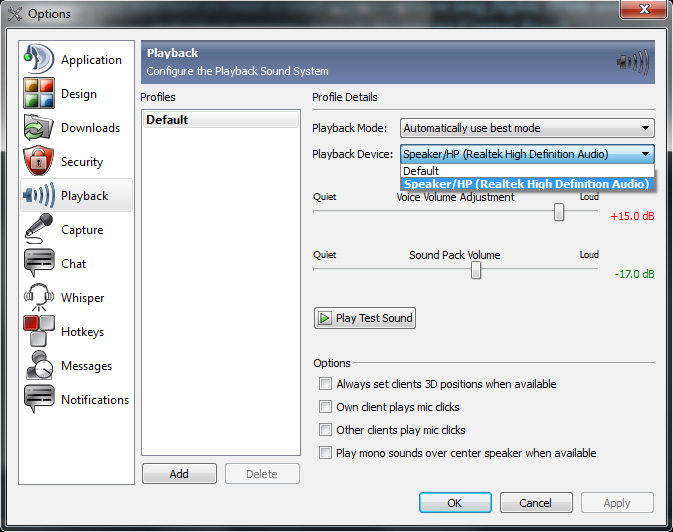
Before you click "Ok" on that window lets turn that annoying girls voice off that tells you when some joins/leaves the server/channel. On the left go to the "Notifications" and select "Sounds Deactivated" under "Sound Pack", now hit "Apply" and "Ok"
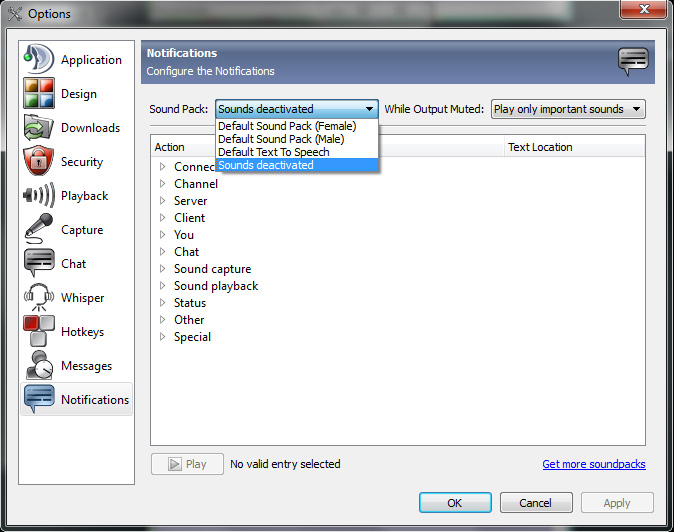
Well your all done, so get ingame!
S!

